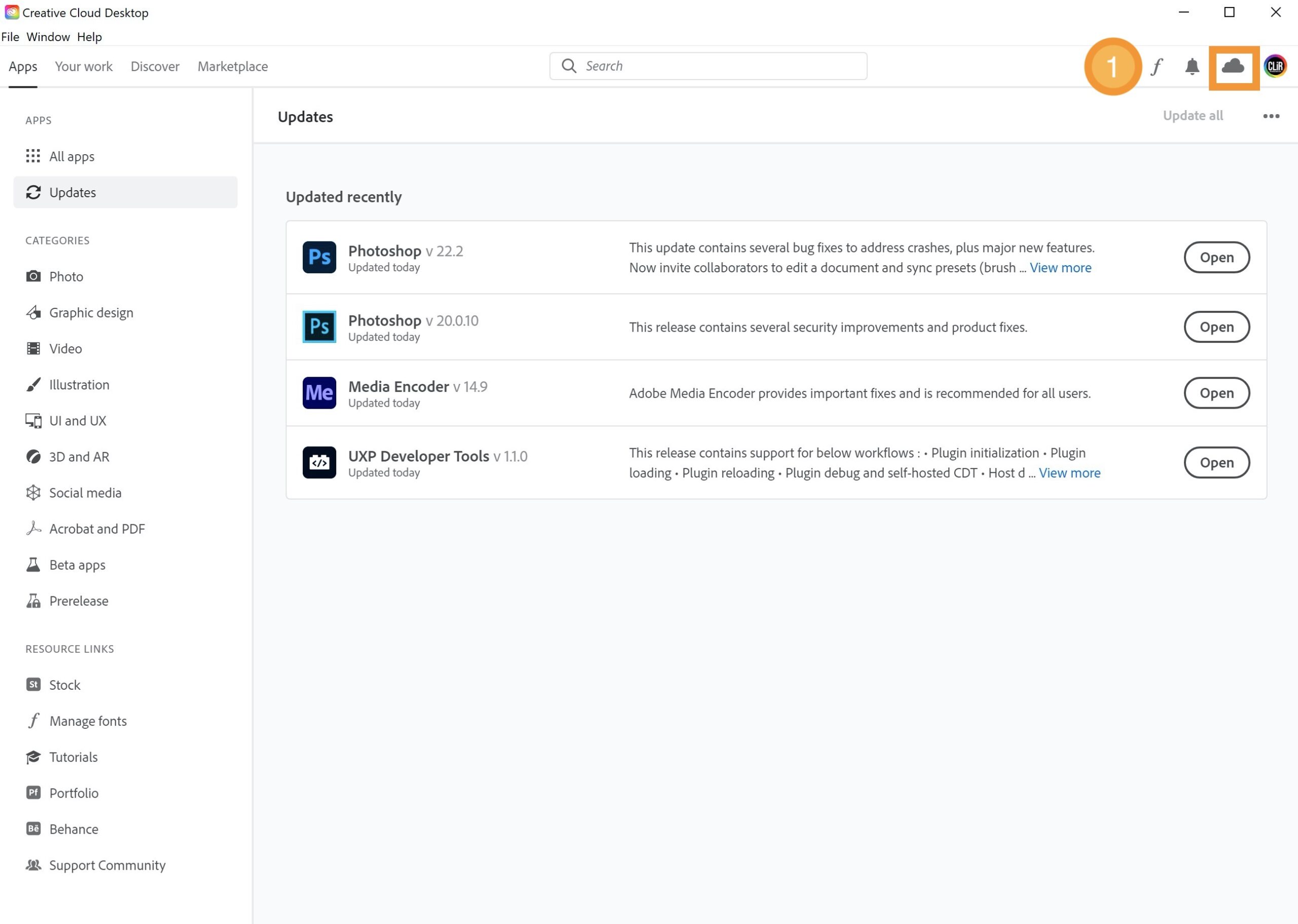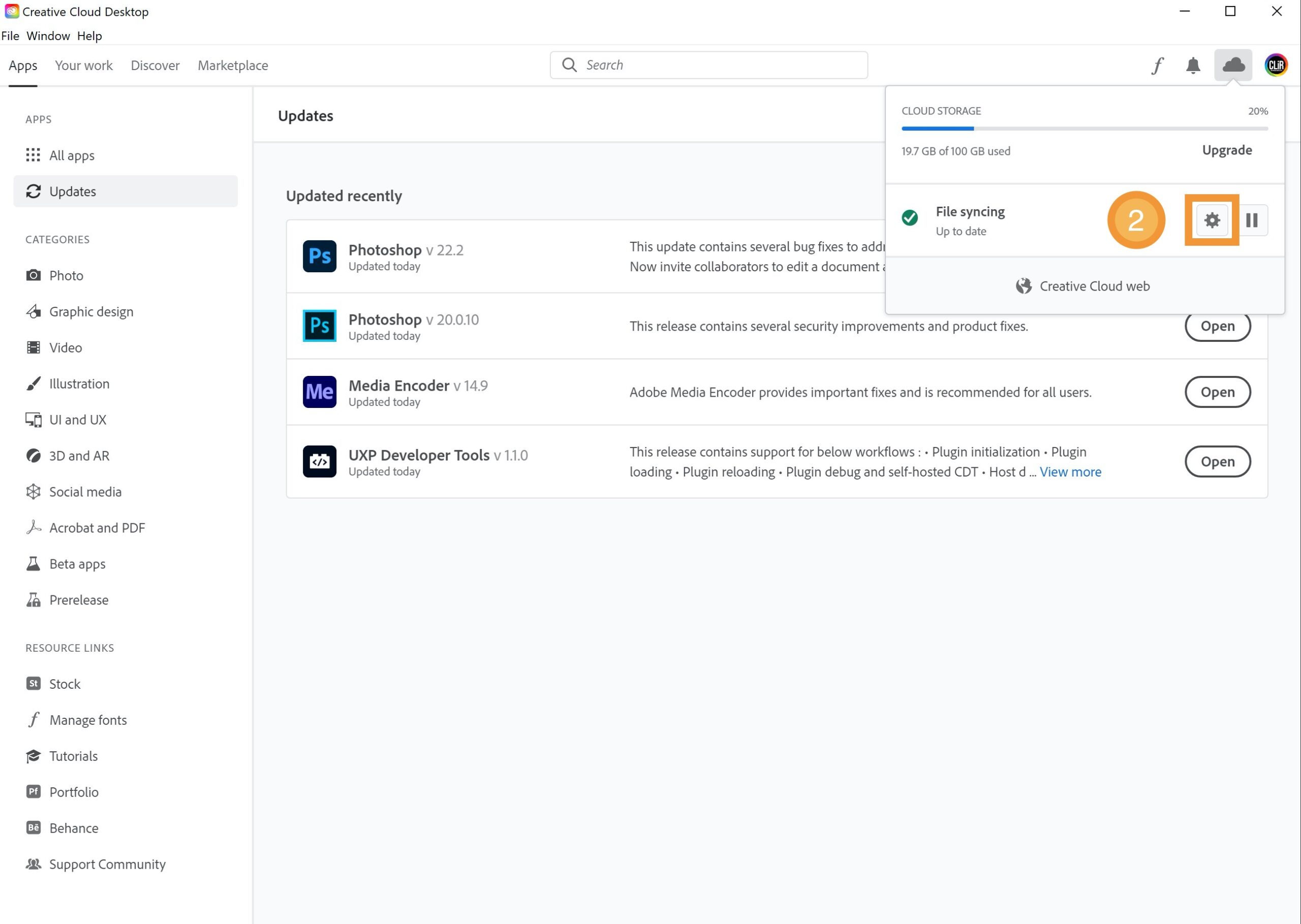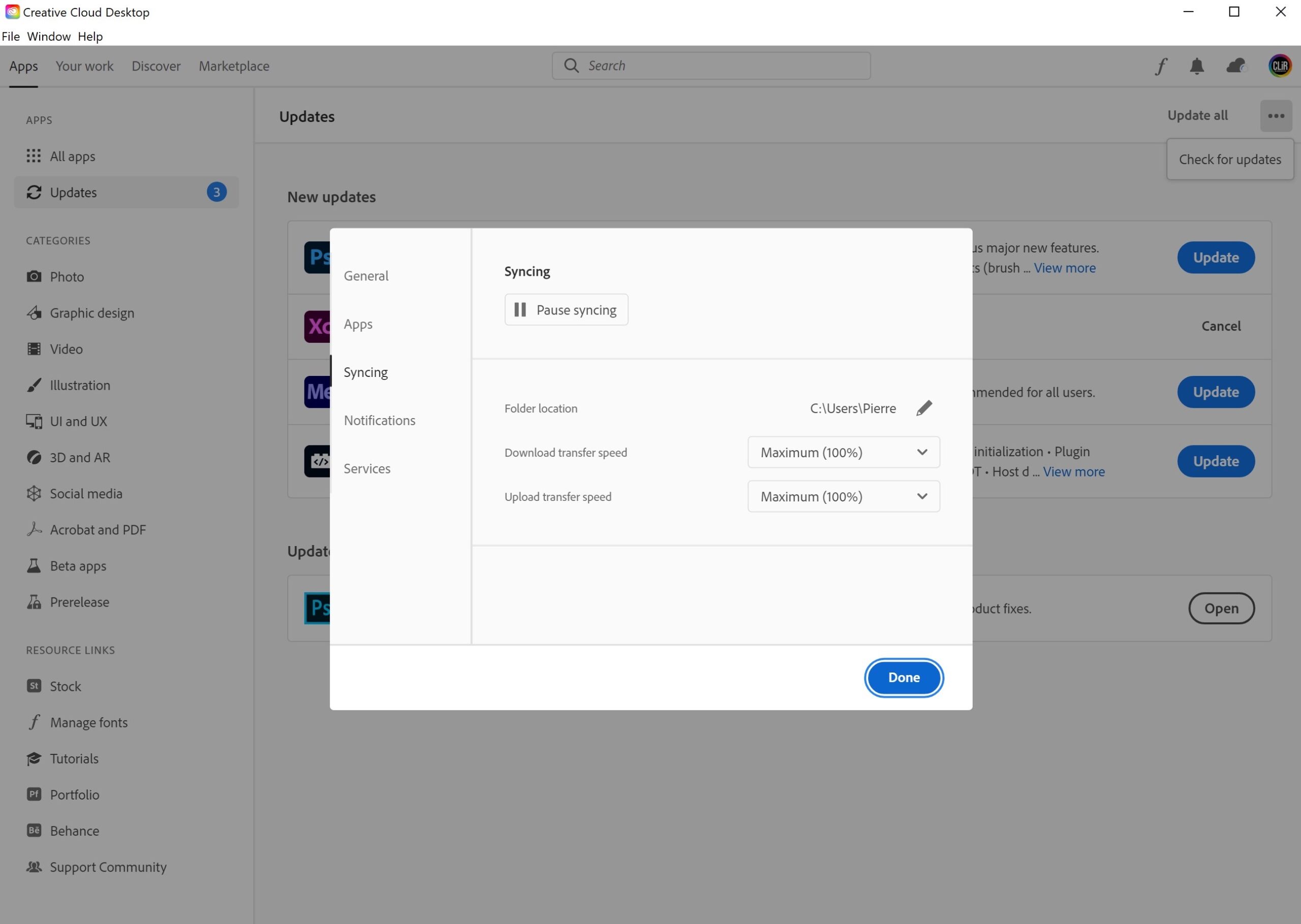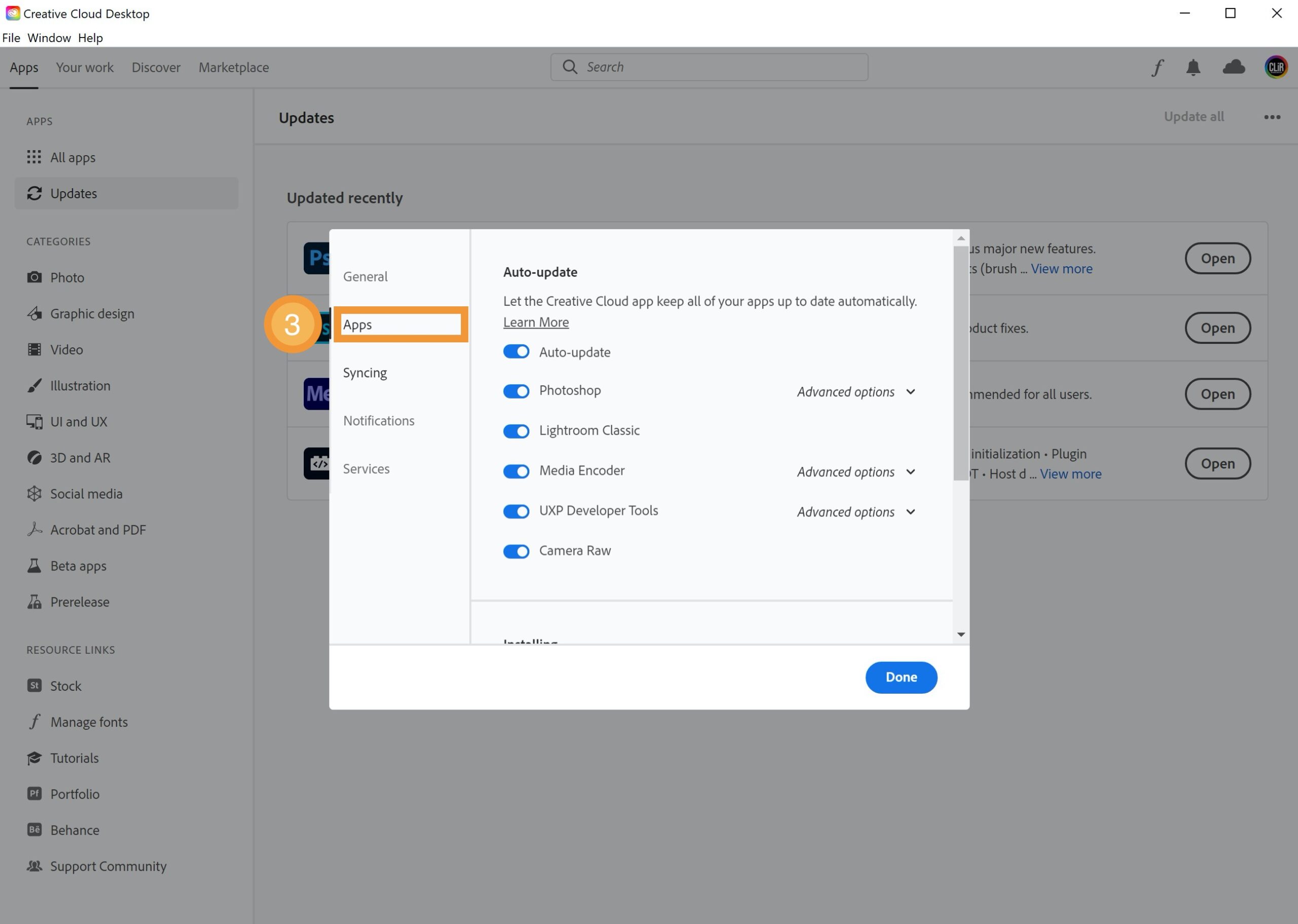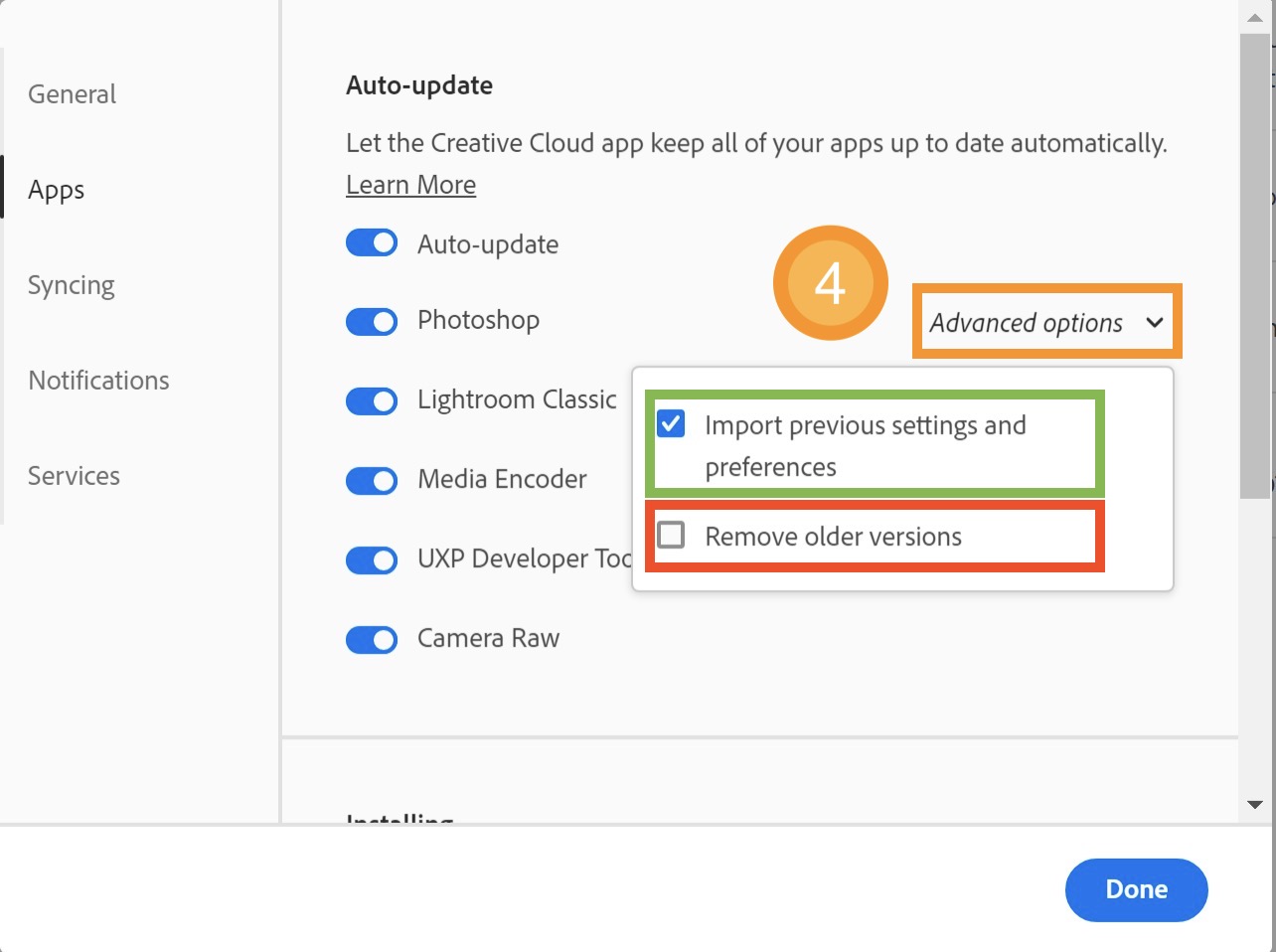Technology can be unpredictable…
Technology can be unpredictable…
It’s important to have the right settings in place to avoid potential issues. With the constant evolution of software, it can be challenging to keep track of all your preferences and settings. However, taking the time to properly set them up can save you a lot of trouble in the long run and protect the valuable work you’ve created.
- Open your Adobe CC desktop application (PC / Mac)
- Double-click icon
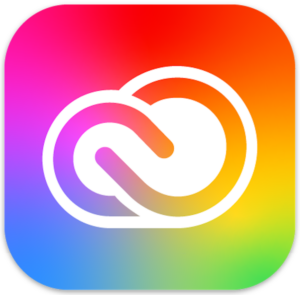
- Popup window dialog will appear:
➊ Click on the Cloud icon ☁️
➋ Click on the Gear icon ⚙
The Following dialog shows-up
➌ Click on “Apps”
➍ Click on “Advanced options” in front of Photoshop
✅ “Import previous settings and preferences” should be ticked On.
This options makes sure that when your Photoshop app is going to be updated, your previous settings, presets and preferences will be present in your new updated Photoshop app.
❗️“Remove older versions” should be ticked Off.
I keep this option off just to be on the safe side. I don’t really want to be facing an issue with an updated version that, for some reason, could be leading to various issues. This is one way to make sure that your updated version will not overwrite the previous one. Once I am satisfied with the new app, I’d uninstall the previous one.
Repeat the operation for every single application you want to have these settings activated. I typically set that for all of mine.
That’s a wrap! I hope this has been useful to you. Cheers!